The value of location-based insights for events
Now that in-person networking events are picking up again, it is a good time to revisit your digitization strategy. We recently visited a number of real-life events (ITS Hamburg, Move, Smart City,…), and were struck by the difference in how event organizers handle the opening up again.
The networking app makes the difference
The first and foremost important enabler for a good physical event is a good networking app. We are now so used to reaching out and connecting with people online, that in real life, we expect the same capability. It is just so much easier to search through profiles and interests on a mobile app to connect with people than to wait at your booth or walk around and try to reach the right person.
We will avoid any event that does not provide a good networking app. Oh, how do we love Swapcard :).
Micro-location insights as the next revenue generating pillar
Given that your exhibitors and attendees are looking for a good networking and event app, this brings you the opportunity to start building visitor profiles and visitor activities:
- Which sessions did your visitors attend?
- Which exhibitors saw the most footfall traffic?
- How did the layout change compared to previous year affect your exhibitors?
- What was the level of comfort near food stands or auditorium entrances?
And many more questions for which the answers will provide you as an event organizer insights and opportunities to improve and add additional monetization streams.
Adding location tracking to your event app
Indoor (and outdoor) micro-location tracking technologies exist. Hardware technology vendors such as Blooloc use wireless technologies, including Bluetooth Low Energy (BLE) and Wifi to be able to pinpoint your visitors. Integration of mobile device tracking can be easily integrated in your event app.
Tip: How to Comply with Privacy Requirements?
- Ask for consent through your mobile app and clearly explain what is being tracked and how the data will be used. Follow the GDPR requirements when in Europe.
- Compute aggregate statistics: No need to know exactly who was visiting which stand, instead summerize visitor profiles by computing statistics on groups or segments in your data. E.g., how many people between 20 and 25? Or how many visitors from outside of the UK?
- Anonymize: Use anonymized identifiers when using external tools, leave out details that can be traced back to individual users such as the first name and last name when ingesting data in external tools.
The xyzt.ai platform has built-in privacy oriented configurations to never expose any identifiers or to not allow any analytics at individual device level.
Use a streaming-capable business intelligence (BI) tool to extract live aggregate insights
The aforementioned tracking technologies generate a stream of location records from all visitor devices (From the visitors using the app and having provided consent). The data is simple and typically looks as follows (whitespace added for the purpose of reading clarity):
device identifier; longitude; latitude; timestamp
1234-abcd; 50.21451; 4.124501; Mar-05-2012 10:24:11
1234-abcd; 50.214512; 4.124503; Mar-05-2012 10:24:13
1234-abcd; 50.214513; 4.12452; Mar-05-2012 10:24:15
9876-xyzq; 50.214517; 4.12453; Mar-05-2012 10:24:10
9876-xyzq; 50.214516; 4.12454; Mar-05-2012 10:24:18
...
In the xyzt.ai platform, these records are data records.
From your event app and user profile, additional information can be gathered, for example (whitespace added for the purpose of reading clarity):
device identifier; age group; profession; exhibitor
1234-abcd; 40-50; business developer; no
9876-xyzq; 30-40; marketing professional; yes
...
In the xyzt.ai platform, these records are metadata records.
A location-aware BI tool can join these two data streams and provide insights into the visitor footfall, wait times, segmentations at your event. In the next section, we explain how to use xyzt.ai to extract live and historic insights on this visitor data stream.
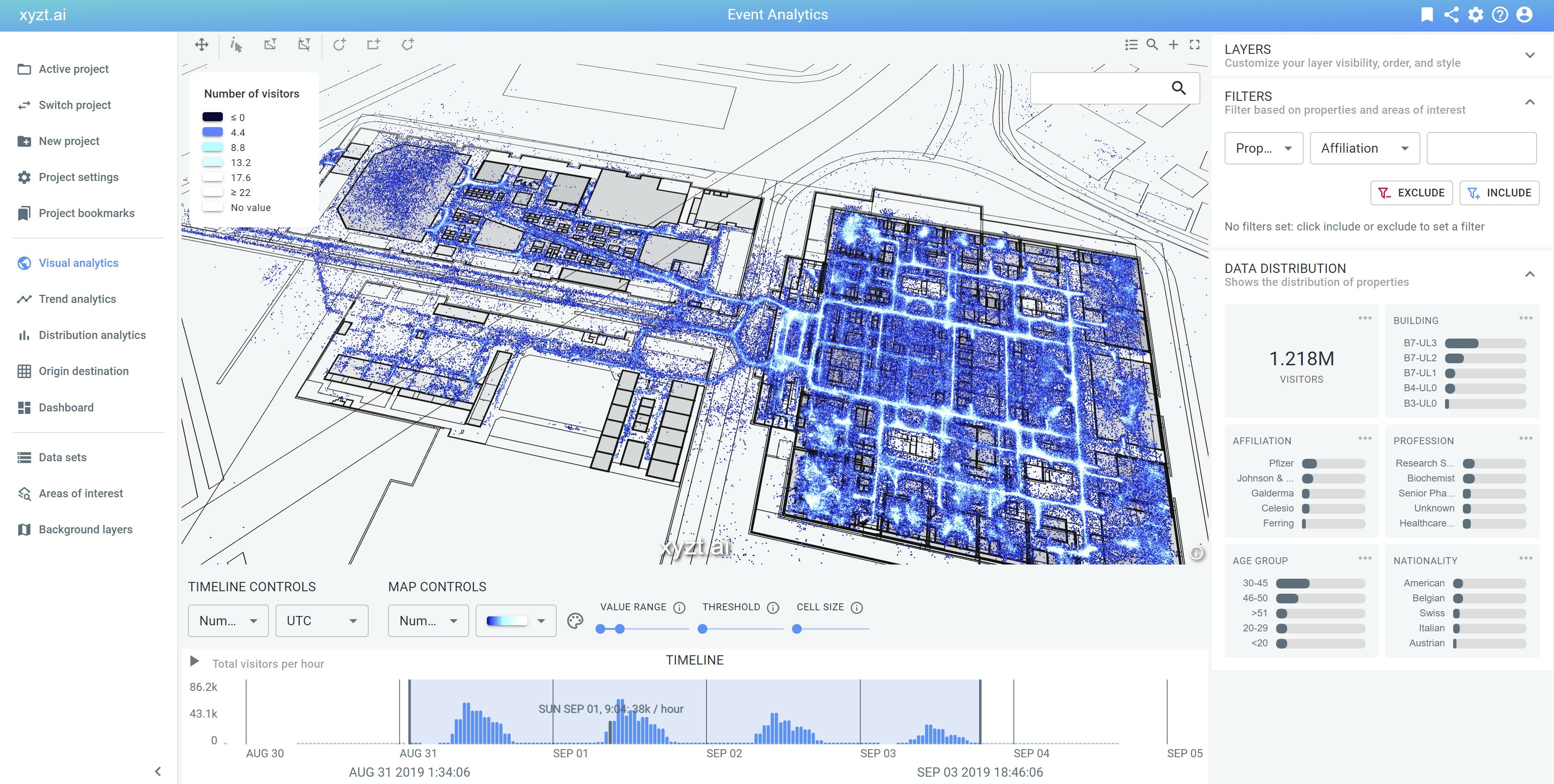
Using xyzt.ai for event insight generation
Given you are set up to track visitor device locations and you have additional metadata information such as age group, profession,… on your event attendees, you can use the xyzt.ai platform for immediate insight generation. This tutorial explains the different steps to go through.
Create a project for your event
This is straightforward: Provide a name and description for your project.
Configure a data set that will be used to stream or upload your location data records and metadata records.
You create a new data set, and configure it as follows:
- Specify the different columns in your data records: Which column contains the longitude, the latitude, etc. Also here you can configure to not expose the identifier in the xyzt.ai app.
- Specify the spatial aggregation resolution: This is by default set to 25m. For an indoor event you typically want to go to a smaller resolution level, such as 5m or lower.
- Configure your metadata columns: Which column refers to the age group, the profession, etc.
Once this is set up, you can upload your data and metadata files as CSV or gzipped CSV files, or when you want live data ingestion, you can use the REST API to upload your data at regular intervals. For example, you can push new location records every minute to obtain a live view on your event.
Now that your data feeds into the xyzt.ai platform, you can go and analyze it.
Adding context to your data using background layers
The next step is to add one or more background layers. You can use Mapbox with street-level data, or aerial imagery data, or you can upload your event floor plan in GeoJSON format.
Configuring your areas of interest
xyzt.ai enables you to analyze the entire event, or focus your insight generation on specific areas such as the main auditorium, or the poster area. You can even benchmark and compare different areas or locations. These areas to analyze are named areas of interest in the xyzt.ai plaform.
There are two ways to define areas of interest:
- By uploading a GeoJSON file
- By drawing shapes on the map
Once you defined your areas of interest, you can use them as filters on a map, selections for a segmentation analytics, or origins and destinations for an origin-destination analysis.
Analyzing your visitor traffic using heatmaps, trend analytics, and segmentation analytics
Visual analytics
The main page to extract insights from your location records is the Visual Analytics page. It provides a view on your location data and metadata records. It uses a map, a timeline, and a data distribution view.
The map shows where your visitors are, aggregated in spatial squares, by default showing your data as a density map.
The timeline shows a histogram on the number of visitors, allowing you to see when it’s busy and when not.
The data distribution overview (typically on the right side of the screen) summarizes the different properties in your data aggregated into bar charts. It shows for example how many visitors are in the different age groups.
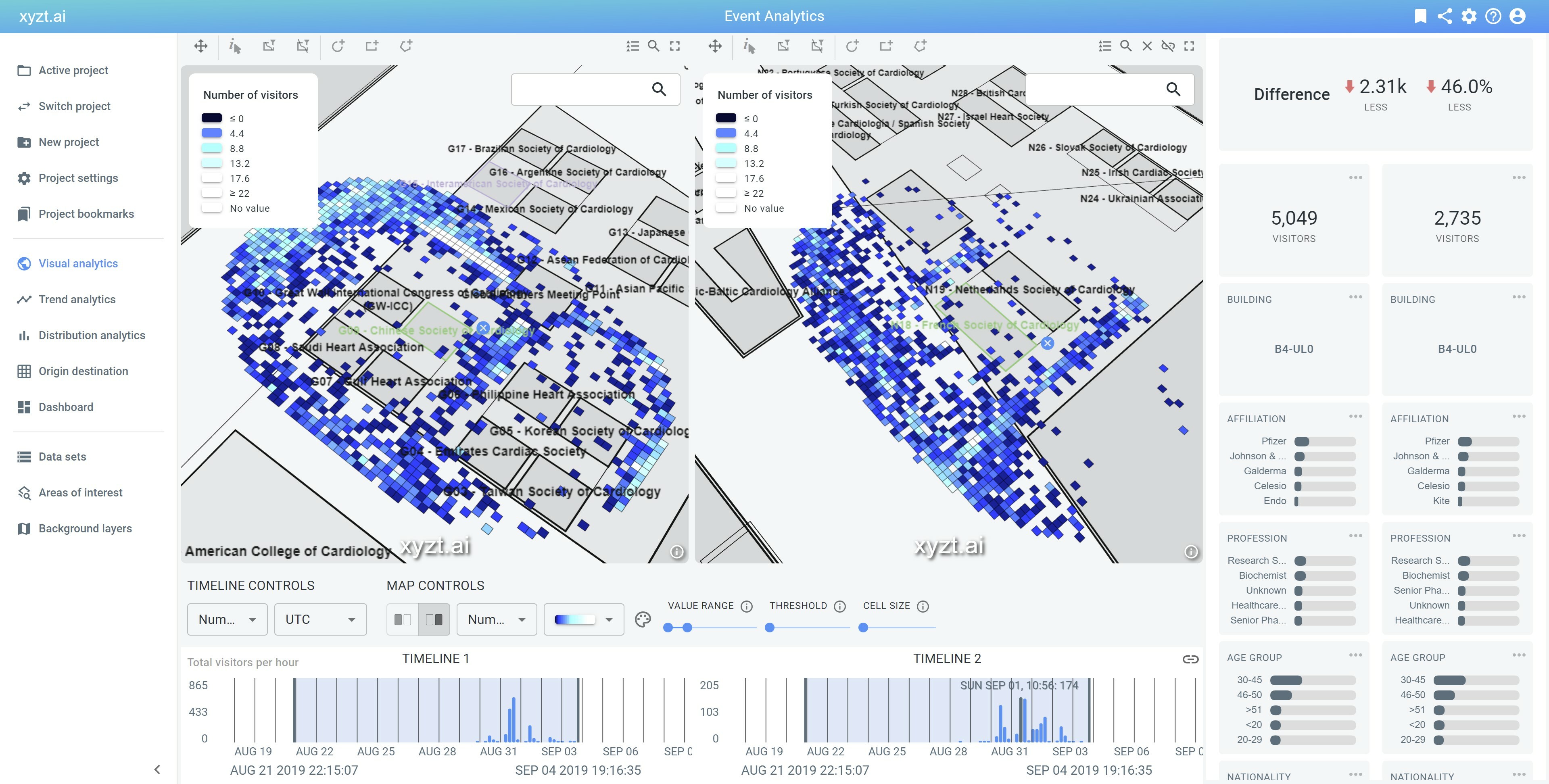
On this page, you can filter your data, select the areas of interest and compare, us a split map view to compare and analyze different regions or time periods, and filter your data to focus on a sub-segment of your visitors.
Trend and distribution analytics
Trend analytics focuses on analyzing footfall trends and changes. It shows the global trend of your entire event, and allows you to select and compare one or more areas of interest. You can also filter to focus on sub-segments and you can export the data to a CSV file.
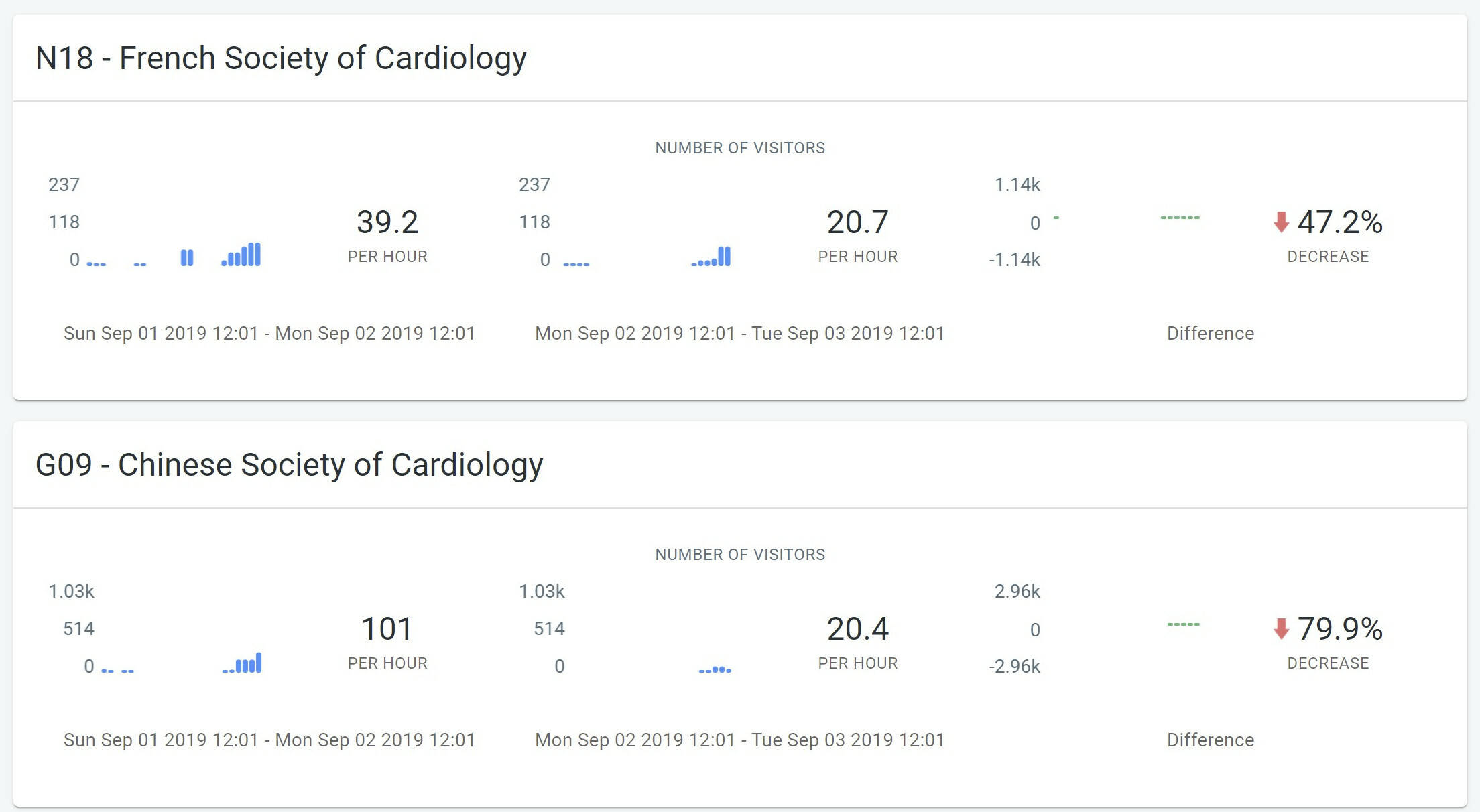
Distribution analytics allows you to analyze and compare the different segments in your data. Select one or two time periods and areas of interest and compare. You can answer questions like: What is the distribution of professions that attended the sessions in the main auditorium versus the poster area?
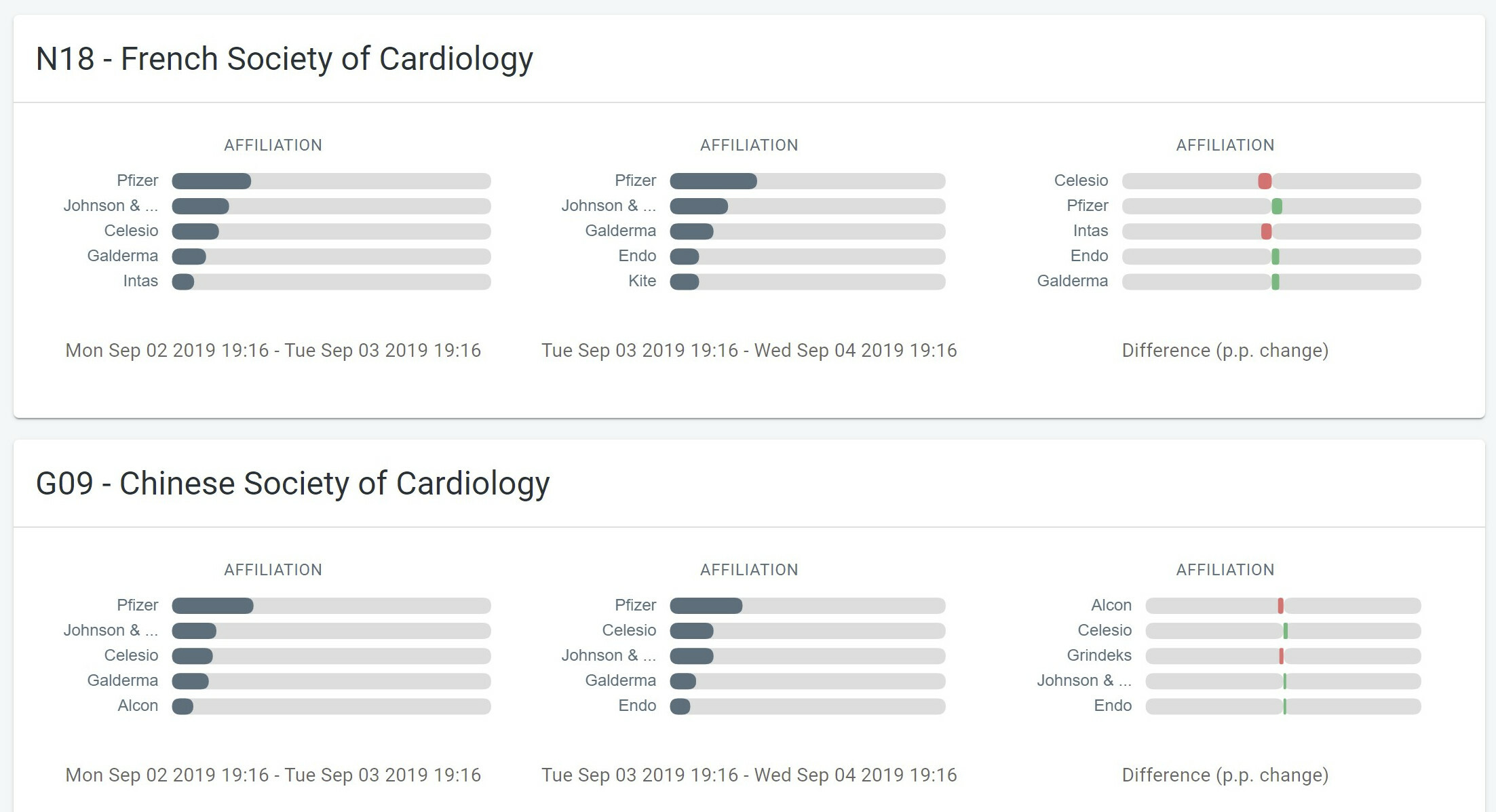
Configuring a control room dashboard and sharing insights
You can easily set up a main dashboard for your event showing key statistics and KPIs. On any of the above mentioned pages, you can right-click on the map, timeline, widgets and place them on the dashboard.
Tip: Focusing on the last minute, hour, or day
You can focus your analysis on the last minute, hour, or day, by locking the timeline on the Visual Analytics page on this period. You do so by right-clicking and the selecting Lock on last Minute. When new data is ingested, your widgets and statistics will be updated and show the correct numbers for the selected time period.
Once configured, you can share or embed your dashboard using the shared link capability.
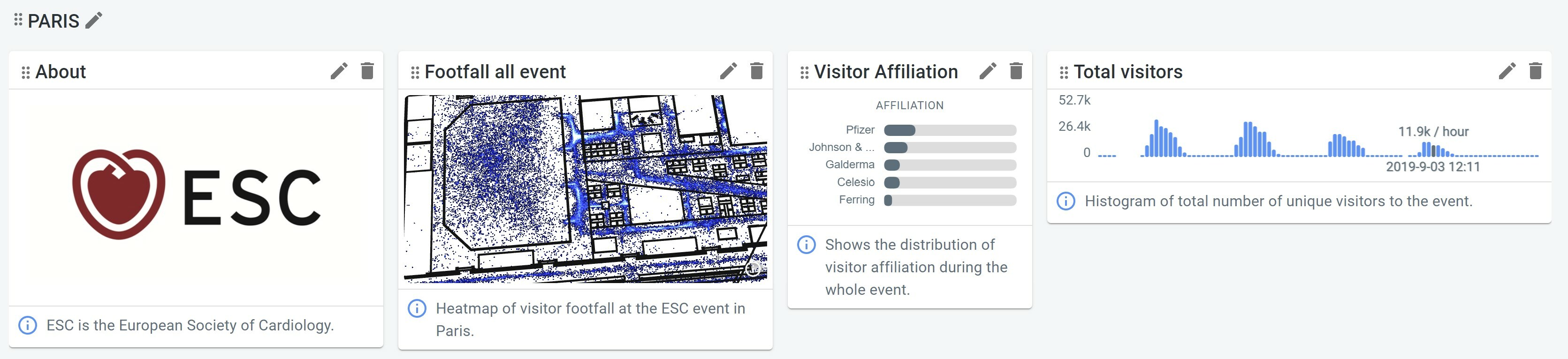
Conclusion
Adding location-based analytics to your events is easy using the xyzt.ai platform. Setting up a project, configuring a live data stream, and extracting insights can be done in a matter of hours. Contact us if you require more information, or if you would like to schedule a live demo.